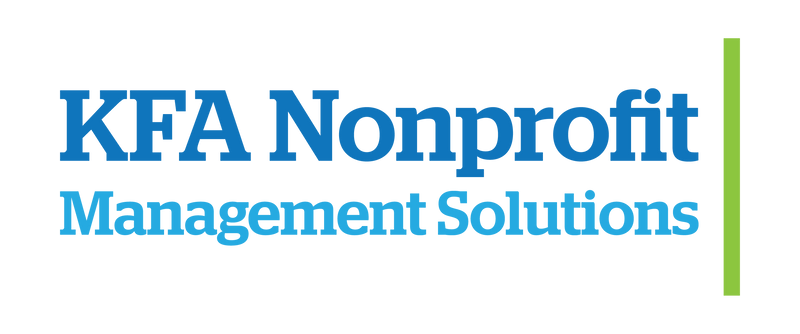Remember a few months ago when we had a new toy to try and we were super excited about it? Well, we gave it a test drive and it purred like a kitten! (Well, to the extent a file organization system can purr.)
As grant writers, we deal with documents. Lots and lot and lots of them.
That means we have amassed a HUGE digital file library. Anything a client could possibly need, we’ve got it.
- Grant proposal narratives,
- Appendices,
- Budget spreadsheets,
- RFPs,
- Client contracts,
- HR paperwork,
- And much, much more.
Keeping tabs on all that is, in a word, a pain. That’s why we were so excited to try out Kutool for Excel. The add-on provides a quick and efficient way of organizing a digital library using a simple spreadsheet. We just layout the files and create file folders in just a few clicks. Here’s an example:
We have a standardized filing system for client documents. We have saved the list of folders we need for each client, so when we onboard a new client, it takes only seconds to set up their filing system. Works the same for grant files. It’s nifty.
If you’re really, really interested in database management, here’s a simple tutorial from the guys who made Kutools.
PRO TIP
If you’re like most people and us, when you finally decide to get your digital library in order, it’s just a mess. Here’s a great tip for organizing the files you already have:
Open a blank Excel document.
Open the folder you want to list the files from.
Control-A to select all files.
Hold down the shift key and right click.
Select Copy as Path.
Paste into Excel.
Finally, use Text-to-Columns in Excel to separate the file names from the rest of the path.
You’re welcome.
We’ve got more where that little nugget of knowledge came from. Get in touch today and let us help you secure funding for your nonprofit.